
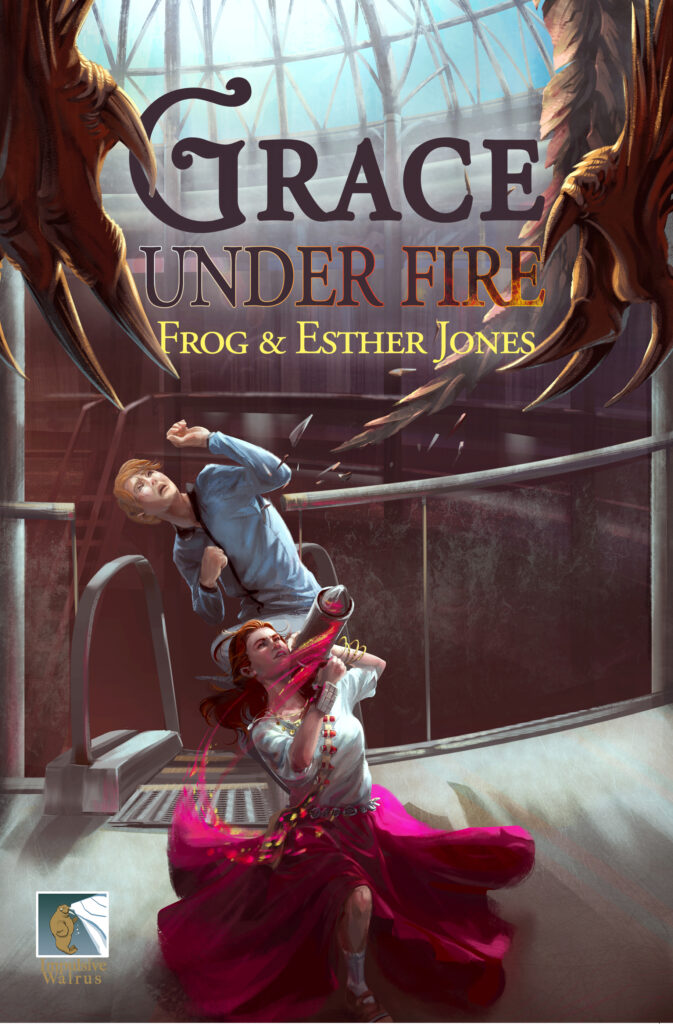
Time for your free gift!
Just click here and enjoy!
Download guide:
What’s your reading app of choice?
Kindle App
The simplest way to send your new Kindle ebook to your Kindle account is to use the Send to Kindle app.
NB – The Send to Kindle App does NOT work with mobile devices. You will need to use a laptop or computer, or email the file to yourself.
You can install this on your computer or laptop (Windows or Mac) and simply drag your ebook file into the application to sync it to your account.
- First, download the Kindle ebook file.
- Then, follow the instructions for the Send to Kindle App.
If you don’t have access to a computer or laptop, you can also email the Kindle ebook file to your Kindle account. Instructions for this can be found at the Send to Kindle link below.
Download the Kindle ebook file here
Instructions on how to use Send to Kindle are here
Apple Books App
If you want to read on your mobile phone or tablet on Apple Books, simply tap the link below and follow the prompts to open the book in the Apple Books app.
If you prefer to read on a computer, download the file to your hard drive and then right-click to “open with” the Apple Books app.
Tap or Click here for the Apple Books ebook file
Nook Reader
Here’s how to open your book in the Nook e-Reader (black and white display)
- Use a computer (not a mobile device) to download this file.
- Connect your Nook device to your computer using the supplied USB cable and locate the device in Windows Explorer or Mac Finder (usually in “My Computer” or “Devices” on Mac).
- On your computer, locate the ebook file you just downloaded
- Drag the ebook file from your computer onto your Nook device -> Files -> My Books folder
- The book will appear in your library
Here’s how to open your book in the Nook Tablet (color touchscreen)
- Open your Nook Tablet and make sure it’s connected to wi-fi or mobile internet
- On your Nook tablet, navigate to this page (if you’re not already on your mobile phone or tablet right now).
- If you’re using your Nook tablet right now, just click this link to download the ebook.
- If asked “Are you sure you would like to download this file?” tap “Yes”.
- The file will download to your device and will be available inside your Nook App in your books library.
Kobo Reader
Option 1: Direct Download
- Open your Kobo Tablet and make sure it’s connected to wi-fi or mobile internet
- On your Kobo tablet, navigate to this page (if you’re not already on your mobile phone or tablet right now).
- If you’re using your Kobo tablet right now, just click this link to download the ebook.
- If asked “Are you sure you would like to download this file?” tap “Yes”.
- The file will download to your device and will be available inside your Kobo App in your books library.
Option 2: Transfer via Computer
- Use a computer (not a mobile device) to download this file.
- Connect your Kobo device to your computer using the supplied USB cable and locate the device in Windows Explorer or Mac Finder (usually in “My Computer” or “Devices” on Mac).
- On your computer, locate the ebook file you just downloaded
- Drag the ebook file from your computer onto your Kobo device
- The book will appear in your library
Just Give me the PDF
Note: a PDF will open easily in most devices, but it will not save your progress as you read through the book unless you load it onto your e-reader and convert into an ebook. If you’d like that functionality, please select an alternative download method. Otherwise, just click here to download the PDF.
